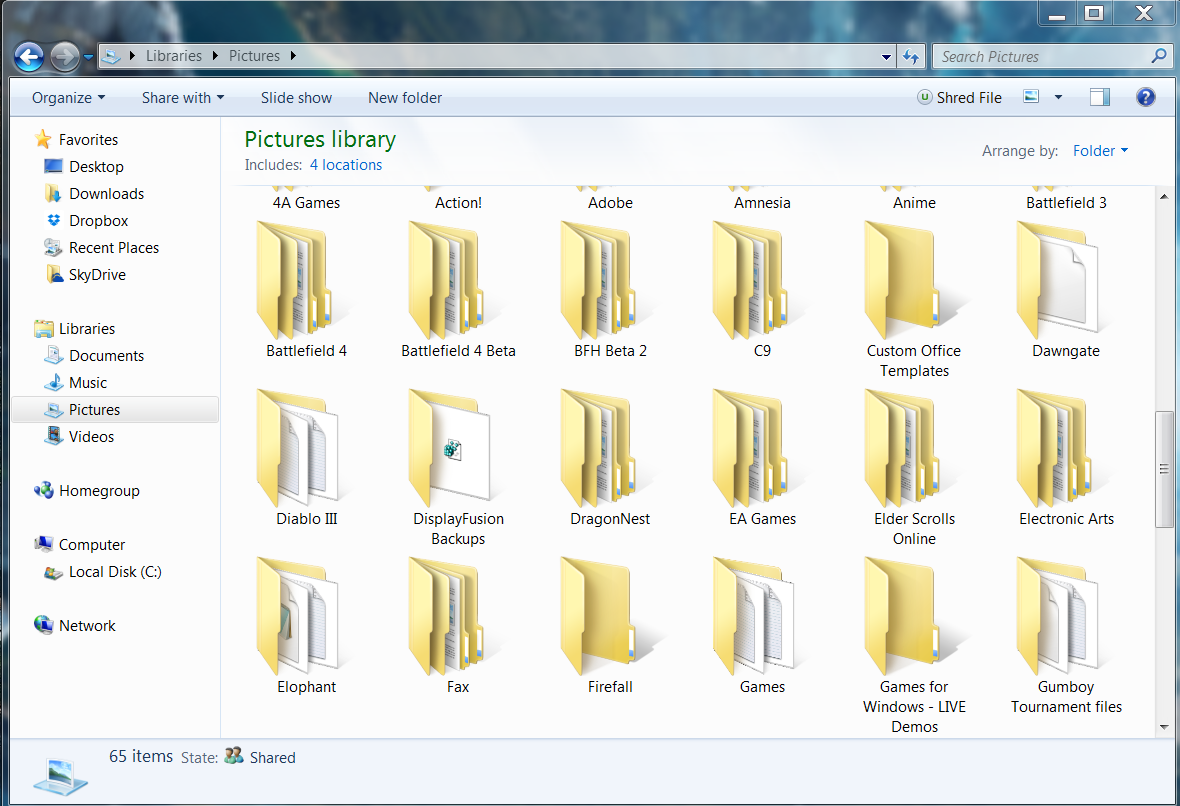Sunday, May 10, 2015
Chapter 9: Mastering Digital Video
I believe that everyone will record and make their own video at least once in their life. The reason being, there are so many ways to allow you to record any events that you would like to revisit later on. Most phones already come with cameras installed already. Video recorders are also sold through various marketers for those that take recording more seriously. Now you may be stuck... What do you do after you record a video? This chapter helps explain explain exactly what you can do by using a Windows Live application called Movie Maker. Movie maker allows you to import any and all of your recordings you have into one place. Here you can do many things. Maybe you recorded a part that you don't really like, you are able to trim that section out of the video. You can add pictures and visual effects to make your video pop out to others even more.There are many possibilities by using this application. More importantly, once you have finished you can export it to many different places. You can burn the video on a CD, export it to online sites such as YouTube, or just keep it saved as it's on file on your computer.
Chapter 8: Mastering Digital Pictures and Music
This chapter taught a lot about using the Windows Live applications, Photo Gallery and Media Player. It went into detail about all of the features these applications can use, as well as how they can be used with outside sources. Many people like myself will find good music or have pictures they would like to share with others. Over time, this may become a little cluttered and hard to find and locate exact pictures and videos. Photo Gallery makes it very easy to find those by tagging them. Then I can edit them by changing the colors, trimming and copping to the right size, and adding small effects to make the picture appear better. In Media Player, I can go through and listen to all my songs that I have downloaded. Not only that, but I can also stream online which makes it very convenient. The best feature in my opinion is the option to burn and rip songs and files off of CD's. Many times I was given a CD from a friend because it had music that I enjoyed, so being able to rip those off and saving them for my own is really nice. Sharing is caring when it comes to ripping/burning CD's.
Sunday, May 3, 2015
Chapter 7: Advanced File Searching
This chapter focused on search functions and being able to search more broadly and more narrow. After using a computer for a long time, I've noticed that not all files I have created are in an easily accessible location. This makes it difficult for me to find older files that I need to revisit. Knowing correctly where and how to search allows these mistakes to be fixed with the proper search operations and filter use. Others that do not organize their files and folders definitely need to learn these operations as well, because not knowing where you file is can basically be just as bad as not having the file at all. This picture below can show how hard it would be to navigate and find files. There's just too much clutter than it makes it difficult to remember where they all are.
Another amazing topic that was taught was searching by file types. If you download your music, capture your own pictures, record your own videos, etc, searching by file types makes it very easy to find what you want. Different files may contain the same name as well, so using its' file type narrow the search even further to exactly what you need.
Sunday, April 26, 2015
Chapter 6: Customizing your Computer using the Control Panel
This chapter was very information about how to use the Control Panel to the fullest. There are so many different options it provides and knowing each of them can really help improve your computer's performance as well as customize to a way of your liking. Setting your computer's Firewall can really help you or other users on your PC when navigating through certain untrusted sites. You need to be able to protect your computer from any danger, and this can all be managed within the Control Panel's Network and Security window. Another good use of the Control Panel is to view your installed programs. Occasionally, you may browse through them and find any ones you do not use anymore, which allows you to free up some memory space. Now another cool and interesting feature provided in the Control Panel is to allow users to customize their desktop and even their own mouse pointer. Changing these settings can help you find and read better if you want to enhance the size of icons and text, and showcase to others a little about you. Maybe you like Spider-man, so instead of keeping the same old blue background provided with Windows 7, you can download a Spider-man background, change the font and colors accordingly and really make you enjoy looking at your desktop. The final important thing about the Control Panel is being allowed to place parental controls on other users. This can really help prevent others from messing with important files as well as doing something harmful to your computer.
Sunday, April 19, 2015
Chapter 5: Personalizing your Work Environment
This chapter was very informative about customizing and personalizing your desktop. It allows users to be able to get to frequently used programs with ease without having to search for it every time. Also, knowing that you can have an address bar for searches at all times without opening the browser can really help those get to what they need quicker. Plus having the ability to customize your computer's theme and background is always fun to show off. The picture located below is an example of someone personalizing their desktop theme to showcase what they like. Knowing about all of the different power settings can also really benefit those who have high powered laptops that need to use them over a long period to get the most out of their battery charges.
Sunday, April 12, 2015
Chapter 4: Personal Information Management and Communication
This chapter taught me how to set up a Windows Live Mail account in order to send and receive e-mails to other contacts that I have added. Using this program has allowed me to keep all of my contacts in one orderly place, making it much easier to send e-mails or attachments to one or a group of people with ease. Another neat feature of this program was allowing me to subscribe to newsgroups and view them for my own pleasure. I may go out and subscribe to some gaming newsgroups that I'm interested in, such as the one located at http://www.fastusenet.org/blog/usenet-video-games.html for discussions on specific games. The Windows Live Mail can also be used to IM (Instant Message) others on my contact list, making it easier to talk immediately rather than taking more time to write out e-mails back and forth to each other. Lastly, this chapter has helped me view RSS feeds located on different websites with articles within them. Knowing how to subscribe to these allows for easy access to pick up where you left off and find the specific thread I am interested in.
Sunday, April 5, 2015
Chapter 3: File and Folder Management
This chapter focused mostly on file and folder management by teaching how to look up the content of any files by viewing the properties of them, change properties, and move them to new locations. Learning about this new information can help determine what file types are being used, as well as allowing to change them if they do not fit the proper file type needed. An example of this is using the application called Photoshop. When using Photoshop, files are saved as a .PS file and cannot be opened by other files, unless you change the file type to a more universal type such as .PNG. Learning how to move files around and create folders to keep similar files together can really clean up a messy confusing computer. The picture given can really show how much a difference having things in separate folders can remove clutter and allow for quicker navigation to files.
Subscribe to:
Posts (Atom)